Click here to return to the home page.
How to play Interval Loader
Basic rules
When you run the program, you will see the game machine. Click the ON switch to begin.

The machine will produce a box that makes a harmonic sound.

If you hear a dissonant, eerie sound, click the pumpkin label on
the left side of the screen. If you hear a pleasant sound, click the
diamond label instead. The label will attach itself to the box.


Once the box is labeled, the conveyor belt turns on
automatically. If the label matches the interval that was played, the box
will be dropped into the loading pile on the right; otherwise, the box will be
dropped into the trash pile on the left. Each new pile moves to the right
to make room for more boxes.
When you have loaded two full pallets, the game advances to the
next level. Each new level adds a new interval sound and
activates its matching label. Once you have reached a new level, you can
start at that level in a future game.
When the trash pile is five boxes high, the game is over.
Scoring
Each label that you match adds the following point value to your
score:

1 |

2 |

3 |

4 |

5 |

6 |

7 |

8 |

9 |

10 |

11 |

12 |
When you load a full stack of five boxes, you get 5 bonus points
multiplied by the current level.
When you load a full pallet of twenty-five boxes, you get 50
bonus points multiplied by the current level.
In each level, for the second pallet, all point values are
doubled.
Keyboard shortcuts
In addition to the shortcuts listed in the menus, the following keystrokes
are equivalent to clicking on each of these on-screen:

U |

J |

I |

K |

L or A |

O or W |

; or S |

E |

D |

R |

F |

Spacebar |
When Auto Play is off, pressing N is equivalent to clicking the switch.
Additional games
In the "Double Notes" and "Combination" games, the box will play two notes
separately, and open its lid.

In the "Double Notes" games, the labels are replaced by cargo items that
you can load into the box, although they each still match to the same sounds.
Click the cargo items in the same order they were played.
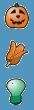
Once you have selected two items of cargo, the box is labeled to match the
interval formed by the two notes you've selected. (This label is just
for your information, and does not affect your score.)
In the "Combination" games, the items and labels appear side by side.
When you hear the box play its two tones, select the items of cargo that match
the notes you've heard, and then label the box with the interval formed
between the two tones. If you label the box to match only one of the
tones, instead of matching the interval between the two tones, the box will
end up on the trash pile, although you will receive points for selecting the
matching cargo.
Menu
options
Game menu
Restart Game abandons the game currently in play and
resets the score.
Two Notes through Combinations Advanced are the
names of the different games available in Interval Loader. Click the
name of a game to launch that game. Each game becomes "unlocked" when
you reach a specified high score on the previous game.
Two Notes - Two-note intervals with middle C as the
tonic.
One Note - Chord progression in C-major, followed by one note.
Two Notes, advanced - Two-note intervals with random tonics.
One Note, advanced - Chord progression in random key, followed by one
note.
Double Notes - Chord progression in C-major, followed by two notes.
Double Notes, advanced - Chord progression in random key, followed by
two separate notes.
Intervals - Two notes played separately in ascending order.
Intervals, advanced - Two notes played separately in descending order.
Combinations - Chord progression in random key, followed by two notes
ascending; match the notes and the interval.
Combinations, advanced - Chord progression in random key, followed by
two notes descending; match the notes and the interval.
Benchmarks... opens the benchmarking game.
Quit to Chordsweeper transports you to the Chordsweeper
game board.
Quit Interval Loader shuts down the game machine.
Options menu
Auto Play saves you from clicking the switch over and
over again. Click Auto Play on and it will automatically produce
new boxes for you. You can also activate Auto Play by clicking the
switch when it is "on", or deactivate Auto Play by clicking the switch when it
is at "Auto".
Choose Level... brings up the level selection screen.
Click the up and down arrows on the screen, or press the up and down arrows on
your keyboard, to change the game level.
Customize... allows you to select which specific labels
you want to play with. Customize is only available after you have passed
Level 5. High scores are not saved in this mode.
Slower Chords and Faster Chords are applicable
to One Note, Double Note, and Combination games. These options alter the
speed at which a new box appears. The program is initially set to
"Slower Chords", but will save your choice if you change it.
Slower Animation and Faster Animation are
applicable at any time. They change the overall speed of the game.
Rough Animation is useful for computers with older
video cards. Sometimes the computer is unable to refresh the screen
quickly enough; "Rough Animation" cuts in half the number of times the
computer has to refresh the screen. Smooth Animation is the
default and should be fine for most video cards.
Help menu
High Scores displays your high scores for the current
game.
Show Messages will show or hide the help text that
appears in the middle of the screen.
How to Play brings you to this page.
In order to measure your progress, you can create benchmarks for each
level. It's a good idea to create a benchmark just before you begin a
level and then again after you finish a level, although you can make more
benchmarks at any time. Read more about
benchmarking.
Additional strategy
It helps to associate an interval's sound with a familiar melody
fragment. For example, when I hear a major third
 , although I can usually recognize
it immediately, I can double-check by trying to sing "Fi-ga-ro..." Keep in mind that you do not
need to start from a tonic note and "move up" when you do this! This works
best if you can find a melody which begins on that scale degree.
, although I can usually recognize
it immediately, I can double-check by trying to sing "Fi-ga-ro..." Keep in mind that you do not
need to start from a tonic note and "move up" when you do this! This works
best if you can find a melody which begins on that scale degree.
You'll get a higher score if you start at Level 1.
Beginning with Level 12, Interval Loader starts to play
intervals using non-piano sounds.
Learning goals
"Interval Loader" is designed to help you recognize scale
degrees and intervals harmonically. Harmonic listening has
significant advantages over listening to intervals as distance.
Harmonic listening is a more flexible and more powerful method
of listening. You don't need a "reference tone" to identify a pitch; all
you have to do is choose a key signature. This is the same strategy which
P.T. Brady used for his "Fixed-Scale Mechanism of Absolute Pitch"; by relating
everything he heard to the key of C-major, which he had memorized, he was able
to achieve high levels of pitch recognition.
Harmonic awareness is beneficial to learning perfect pitch.
In order to recognize which part of a musical tone is its pitch, you need to be
able to recognize which parts of the sound are not the pitch. A
tone's scale degree is most often mistaken for its pitch. Once you know
the sound of a tone's scale degree, you won't confuse the scale degree with the
pitch sound.
Harmonic perception of scale degrees makes it easier to produce
harmonic sounds when you are singing or playing. As one example, many
singers find it difficult to avoid "locking in" to the melody. A singer
who perceives intervals only as distance often has to avoid listening to the
melody in order to prevent being drawn away from their part; they need to "hold
on" to the tone they're singing in order to have a reference for the next note.
But if a singer understands the harmonic sound of each scale degree, they can
actively listen to the melody and produce any harmony they imagine. They
know how to create a harmonic feeling which blends together with the melody,
rather than having to produce a tone that stands some "distance away".
For more details about harmonic listening, and a lot more information, please read
this entry from Phase 7, or get
yourself a copy of W.A. Mathieu's Harmonic
Experience.
Using the keyboard shortcuts should make it easier to play
piano, for two reasons:
The half-keyboard research has demonstrated that the mind does
not retain the specific location of a key to be pressed, but remembers which
finger is supposed to press the key. In Interval Loader, The
keyboard shortcuts for each label are "mapped" to the finger which would most
often press that scale degree on the piano keyboard.
Many training methods teach the student to associate a printed
note with a physical movement. The student sees a note, presses the
corresponding key, and then hears the sound. This is backwards.
A person with perfect pitch plays a musical instrument in the same way that you
type on your computer keyboard-- by hearing the sound in their head and then
"finding the sound" on the keys. With Interval Loader, you hear the sound
first and find the key afterward. This practice should help
you to play by ear and to improvise, as well as improve your overall musical
production.



![]()
![]()
